
 |
BTO Config Page Layout Changes |
Post Reply 
|
| Author | |
Donna2600 
Newbie 
Joined: 13-October-2008 Status: Offline Points: 0 |
 Post Options Post Options
 Thanks(0) Thanks(0)
 Quote Quote  Reply Reply
 Topic: BTO Config Page Layout Changes Topic: BTO Config Page Layout ChangesPosted: 13-October-2008 at 4:48pm |
|
Hi,
I'm trying to do the following: 1. Add 'category' images to the configurator page, rather than have images next to each item within the category. 2. Modify the page layout at the bottom, specifically the placement of the quantity box, the Add to Cart button and the Save Quote button. Has anyone done anything similar? Many thanks for any help you can provide, Donna |
|
 |
|
Greg Dinger 
Certified ProductCart Developers 

Joined: 23-September-2006 Location: United States Status: Offline Points: 238 |
 Post Options Post Options
 Thanks(0) Thanks(0)
 Quote Quote  Reply Reply
 Posted: 13-October-2008 at 5:32pm Posted: 13-October-2008 at 5:32pm |
|
You could look at the revisions we made to the product pages in http://www.euphoriababy.com/. Those may or may not be what you have in mind in terms of revising the layout, and it's not BTO, but it is as close to what you appear to describe as I have to offer at the moment.
I'm in the midst of making viewprd.asp layout changes to another site, but it's not ready for showing publicly yet.
|
|
 |
|
DTyler 
Newbie 
Joined: 12-December-2008 Status: Offline Points: 0 |
 Post Options Post Options
 Thanks(0) Thanks(0)
 Quote Quote  Reply Reply
 Posted: 26-December-2008 at 2:25am Posted: 26-December-2008 at 2:25am |
I've done this on a custom PC site I worked on last year, but I can tell you with complete sincerity that it is not worth the hassle. It usually requires a new database entry, CSS entries and a great deal of modification to configureprd.asp and configureprdcode.asp (at least how I originally did it).
And when the next update is made, the modifications break.
HOWEVER, there's a much easier way - create an empty table in configureprd.asp to the left of your options and then make a new class in pcstorefront.css with the following attributes:
#example {
position: relative;
left: (you'll have to play with this to get it just right, but you're aiming for a number of pixels left of where the image would normally show);
top: (you'll have to play with this to get it just right);
And then in the item description, you'll want to add a <div id="example"> class and link the image in there.
Rereading my own instructions confused the heck out of me, but it's easier than I make it seem.
If your category image is large (more than 50px), you might instead want to use position:absolute, but the placement is much trickier.
|
|
|
Las Vegas Photographers of DTyler Photography -http://www.dtyler-photography.com
|
|
 |
|
DTyler 
Newbie 
Joined: 12-December-2008 Status: Offline Points: 0 |
 Post Options Post Options
 Thanks(0) Thanks(0)
 Quote Quote  Reply Reply
 Posted: 26-December-2008 at 7:16pm Posted: 26-December-2008 at 7:16pm |
|
There we go - http://www.dtyler-photography.com/store/pc/configurePrd.asp?idproduct=45
I'm not done with the page, it still needs a proper background and I plan on adding in an Ajax tooltip in which the different categories will be explained/compared, etc (and I need to fix a VERY annoying firefox only css bug), but that gives a rough idea of how you can specify a category image for a BTO table.
Sadly, the steps I used along the way became VERY complicated, so it may not be possible for me to include a step by step guide to accomplishing this. I can however provide the time and resources to modifying your site if you'd be interested in a quote.
My email is deacon@dtyler-photography.com
Thanks!
|
|
|
Las Vegas Photographers of DTyler Photography -http://www.dtyler-photography.com
|
|
 |
|
cmason 
Senior Member 
Joined: 18-June-2008 Status: Offline Points: 0 |
 Post Options Post Options
 Thanks(0) Thanks(0)
 Quote Quote  Reply Reply
 Posted: 27-December-2008 at 4:38pm Posted: 27-December-2008 at 4:38pm |
|
I've done something similar with bringing forward addt'l images and descriptions from the category page. Am in the midst of doing it again for V3.5 upgrade to a store. Easiest way is to pick which viewProdX.asp page you're using then embed the query and display.
Example - I added this to viewPrdL.asp below where it calls pcs_Additional Images (note we also keep our images in different folders according to size and these are images from a different table linked by idCategory) ..Pasting the code didn't work so I'm trying it as an upload file .. code.txt What's difficult to believe is that it's more difficult to manage the placement of the buttons. I did it but I don't remember where. This is an image of the work in progress. What appear to be additional images are the images pulled from the above query. The bullet points for the detailed description are picked up from the category. Options, specification etc are all in tables linked by the idCategory, not idProduct. Just filter for "idCategory = "& pIDCategory " 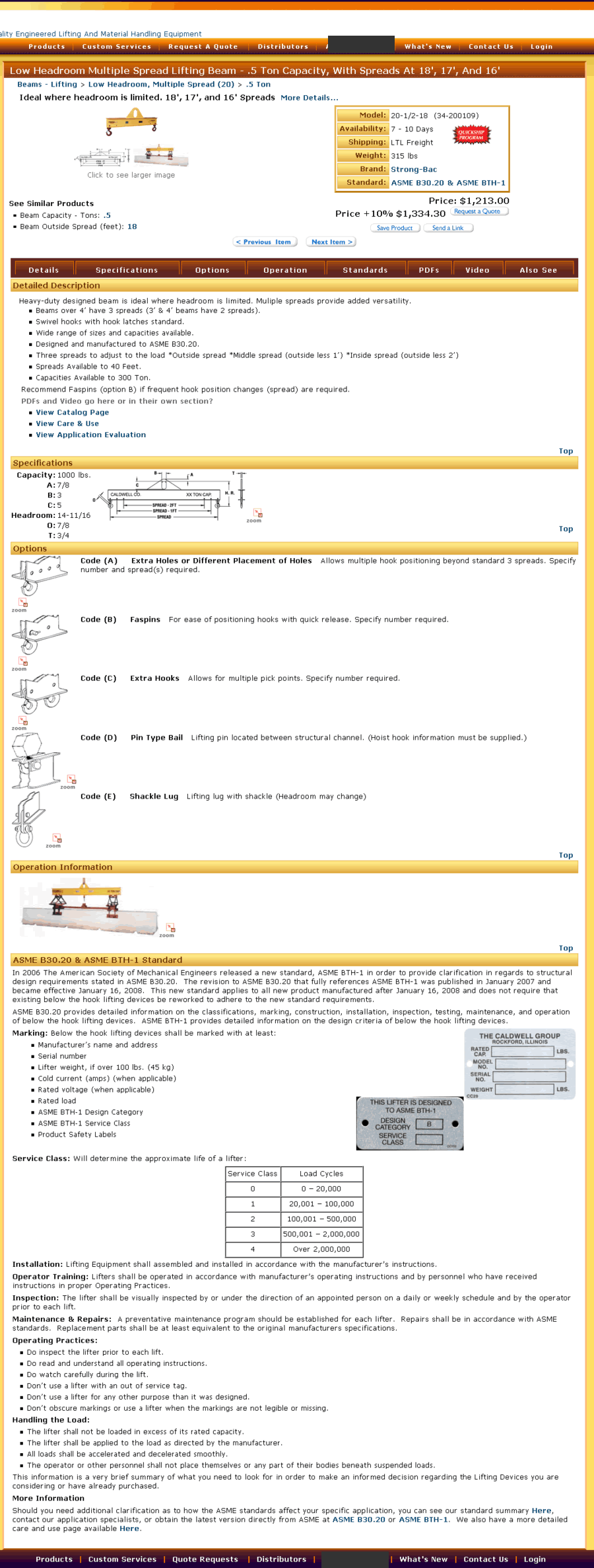
|
|
 |
|
Post Reply 
|
|
|
Tweet
|
| Forum Jump | Forum Permissions  You cannot post new topics in this forum You cannot reply to topics in this forum You cannot delete your posts in this forum You cannot edit your posts in this forum You cannot create polls in this forum You cannot vote in polls in this forum |